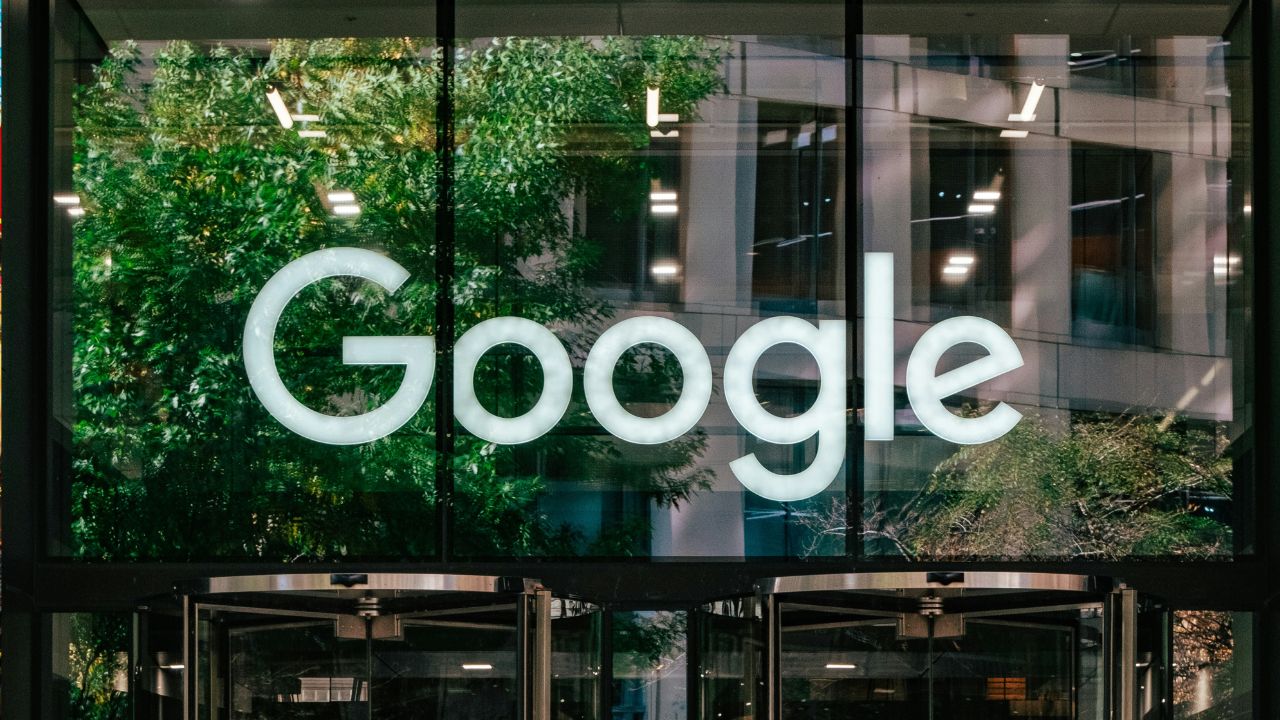Use Digital Analytics to Grow Your Business
Digital analytics can help you understand how your customers are using your app or website so you can better meet your business and marketing goals. Digital analytics is the process of gathering and analyzing your website or app data. The main purpose of digital analytics is to help you understand your progress toward particular business objectives. First, you’ll need to:
- Define a target metric needed to be successful.
- Decide which business objectives you want to focus on.
- Identify the metrics that drive the chosen objective at each stage of the customer journey.
How Google Analytics Handles Data
To start sending data to Google Analytics, first connect your website or app to Analytics. If you have a website, implement a tag on your website. If you have an app, use the Firebase SDK. Analytics collects and stores user interactions with your website or your app as events. Events provide insight into what’s happening on your website or app, such as page views, button clicks, user actions, or system events. By collecting data as events, Analytics combines app and web data in a common language in your reports. Many basic interactions with your website or app are automatically collected as events in Google Analytics. For example, the first time a user visits your website, the property logs this action as a first-visit event.
Create Your Google Analytics Account & Property
When you set up your Google Analytics account, you can use Google Analytics for website data, app data, or both together. The structure of your account is up to you, but it’s important to understand your options so you set up your account in a way that matches your business needs.
Setting Up Your Property
After you name your new account and property, you’re asked what your business objectives are. Selecting the best business objective for your business automatically creates reports relevant to your current business needs. You can also choose Get baseline reports that generate several life cycle reports, which may or may not be specific to your current business needs. Remember, you can always change and customize these reports later to make them even more specific to your business needs.
Set Up Your Website for Data Collection
After you create a Google Analytics account and property, you’ll create your data streams. If you have a website, you’ll create a web data stream and connect your website to Google Analytics using a tag. To connect your website to Google Analytics, create a web data stream. That generates a new measurement ID and tag for your website. The tag is a small piece of JavaScript called the Google tag, and it needs to be added to every page of your website. To add this tag to your website’s code, you have a few options:
- Provide your measurement ID or Google tag to your website builder.
- Use Google Tag Manager to add your Google tag.
- Manually add your Google tag to your website’s code.
Using Google Tag Manager
If you already use or want to use Google Tag Manager, this should be the way you add your Google tag to your website. Google Tag Manager is a user-friendly solution for tag management. It allows you to efficiently add and update your website tags in a web interface to better understand conversions, site analytics, and more — without the need for web development experience. This makes tag updates much simpler for anyone who’s not familiar with coding their own Javascript. It works with both Google and non-Google tags.
Manually Adding the Google Tag
If you manage your website’s code, you can manually add the Google tag to your website by copying and pasting it into the code of every page of your website immediately after the <head> element. Once added, this establishes the connection between your website and your new Analytics property and starts collecting data. Use this method if the following things are important to you:
- You’re a web developer and prefer hard-coding your tags directly on your website instead of deploying them through an interface.
- You don’t have time or resources to invest in ramping up a tag management system.
- You only plan to set up a few simple tags on your website and don’t plan to edit or deploy new tags often.
Adding Your Measurement ID or Google Tag to a Website Builder
If you use a website builder or content management system, such as WordPress or Shopify, to manage your website, your method may vary. For some website builders, all you need to do is copy the measurement ID and paste it into your account. Other website builders require more work to add the code. When you’re creating a new web data stream and reach the step to install your Google tag, choose Install with a website builder or CMS to find specific instructions for your platform.
Enhanced Measurement for Web Data Streams
Finally, “enhanced measurement” is a setting that automatically measures many website interactions without requiring updates to your code. Keeping this option enabled lets you measure common web events like pageviews, scrolls, file downloads, and video views. You can always turn this option off later if you no longer want these events collected. You can also individually turn on or off specific enhanced measurement events at any point without needing to edit your code.
Set Up Your App for Data Collection
After you create a Google Analytics account and property, you’ll create your data streams. If you have an app, you’ll create an app data stream and connect your app to Google Analytics using the Firebase SDK (software development kit). Once you’ve created a Google Analytics account and property, you’ll create your data streams. If you have an app, you’ll create an app data stream and connect your app to Google Analytics using the Firebase SDK, or software development kit. Regardless of the operating system your app runs on, an app data stream connects your app to Google Analytics using the Firebase SDK, or software development kit. When you create an app data stream, Analytics creates a corresponding Firebase project and app data stream, and it automatically links the Firebase project to your property if your project and property aren’t already linked.
Measuring App Events
With the Firebase SDK in place and your app data stream created, several events are collected automatically, like first opens, in-app purchases, and screen views. These are common across apps no matter what the app is. You also have the option to collect any recommended events that are relevant to your business. Use the logEvent method to define and collect up to 500 different event names, with no limit on total volume.
Confirm Data Is Being Collected
Now that you have at least one data stream collecting data, let’s confirm data is successfully being collected using the Realtime report. In your Google Analytics property, choose Reports then Realtime. The Realtime report displays user activity during the past 30 minutes. If no data is showing, you can open your website or app so that you’re an active user. If data is being collected, you should see close to immediate real-time activity in this report.
Don’t See Any Data?
The Realtime report shows you data as people use your website or app. If you just installed Google Analytics for the first time, you must wait up to 24 hours for Google Analytics to process the data from your website or app and then display the data in the Realtime report. Additionally, when you don’t have a lot of users on your website, Analytics may apply thresholds to protect the identity of individual users. You can check if a threshold was applied using the icon next to the name of the report, Realtime overview, at the top of the page:
- If you see this icon, then no thresholds were applied.
- If you see this icon then a threshold may be applied. Click the icon to open the dropdown and check.
Verify Your Website Tags with Tag Assistant
You can also use Google Tag Assistant and the browser extension, Tag Assistant Companion, to determine whether your tag is implemented correctly. Tag Assistant is a debugging tool, and the optional (but recommended) extension provides additional debugging information when using Tag Assistant.
Manage Account Access & Settings
When adding new users, remember the structure of a Google Analytics account and that roles are inherited by default. For example, when you give a user a role at the account level, that user has the same role for all the properties in that account. Or you could give that user access only to a specific property by adding the user at the property level.
User Roles
- Administrators: Full control of the Analytics account. They can manage users (add or delete users, assign any role or data restriction) and grant full permissions to any user, including themselves.
- Editors: Full control of the settings of the account and its properties. But editors can’t manage users.
- Marketers: Can create, edit, and delete audiences, conversions, attribution models, events, and lookback windows.
- Analysts: Can create, edit, and delete certain property assets, like explorations. They can also collaborate on shared assets.
- Viewers: Can see settings and data, and they can change the data they see in reports, like adding comparisons or adding a secondary dimension. Viewers can see new reports and collections in the left navigation, but they can’t make changes to the navigation.
Data Restrictions
- Cost metrics from online advertising and marketing investments are unavailable.
- Revenue metrics from customer purchases are unavailable.
Power Your Reports with Dimensions & Metrics
Events are the backbone of how Analytics collects and processes data. To give you the full picture of how customers interact with your business, Analytics also collects and measures a few pieces of data along with events.
- User properties are attributes about who’s using your app or website that can help you better understand segments of your user base, like geographic location or device used.
- Events are user interactions with a website or app that can be measured, like a video view.
- Event parameters are additional pieces of information sent with events that can further specify an action the user took or add further context to the event, like the name of the video or how long the user watched it.
- A conversion is an event that you consider important to your business, such as a purchase or a download. You may want to share conversions with your marketing platforms, like Google Ads.
Dimensions & Metrics
Google Analytics collects and compiles all this data into reports. To represent this data in these reports, Analytics uses dimensions and metrics. So what are dimensions and metrics? Dimensions answer the question “who, what, or where?” while metrics answer the question “how many?” For example, dimensions answer the question, “What device is most commonly used?” while metrics answer the question, “How many users visited my site yesterday?”
Navigate Your Google Analytics Account
- Home: You’ll first land on Home, where you’ll find information that’s relevant to you and your property. The cards become more personalized as you continue using Google Analytics.
- Reports: Go to Reports to view ready-made reports that answer common questions about how your users are interacting with your app or website.
- Explore: Go to Explore to use advanced analysis techniques that go beyond the standard reports to help you uncover deeper insights about your customers’ engagement.
- Advertising: Go to Advertising to analyze, understand, and improve your online advertising efforts.
- Admin: Go to Admin to manage your account, property, events, and user settings.
Switch Between Accounts & Properties
If you have more than one account or property, you can switch between them from any page. Use the property selector at the very top of the page to choose from any of your existing accounts and properties.
Search for Reports & Insights
Want to find a specific report or insight? Use the search box at the top of your Google Analytics account to ask your question, such as “How many people came to my website last month?” When you select the search box, you’ll see recent searches and reports you opened as well as suggested queries you could ask. Start typing a new search or choose one from the drop-down items.
Manage Your Google Analytics Events
Events provide insight into what’s happening on your website or app, such as page views, button clicks, or user actions. Many common events are automatically collected once you connect your website or app to Google Analytics. If you have enhanced measurement enabled in your data stream settings, your property collects even more events automatically without any additional code needed. Remember, Analytics collects and stores user interactions with your website or your app as events. Event parameters are collected as well, which gives additional information about each event. For example, when Analytics collects a page view event, it includes the URL of that page as a parameter for that event. Events provide insight into what’s happening on your website or app, such as:
- Clicks and page views on your website
- Installs and opens on your app
- User engagement and conversions on either platform
Default GA4 Events
- Page Views: This event fires when the page loads
- Scrolls: This event fires when the user scrolls to within 10% of the bottom of the page
- Outbound Clicks: This event fires when the user clicks a link that fires a page on a different domain
- Site Search: This event fires when the user performs an internal site search
- Video Engagement: This event fires when a user starts, progresses, or completes a video
- File Downloads: This event fires when a user downloads a file on the page
- Form Interactions: This event fires when a user starts to fill in or completes a form
Recommended Events
Recommended events are those you implement, but which have predefined names and parameters already recognized by Google Analytics. Adding these events to your website or mobile app helps you measure additional behaviour as well as generate more useful reports.
Custom Events
A custom event is one whose name and parameters you define. A custom event lets you collect specific business data that Analytics doesn’t otherwise automatically collect or recommend.
Dimensions & Metrics
Remember, Google Analytics collects and compiles all the data from events, their parameters, and user properties into reports using dimensions and metrics. Dimensions answer the question “who, what, or where?” while metrics answer the question “how many?” Events and parameters that are automatically collected already have associated dimensions and metrics that are created and available in reports. For example, if someone visits a page on your website, the event “page_view” is automatically collected. Along with the event, the parameter “page_location” is also collected, which tells you the URL of the page.
Custom Dimensions & Metrics
When you implement new and custom events and their associated parameters on your website or app, you start sending this new data to Analytics. In these cases, you must create dimensions and metrics that correspond to the data so they’ll be available in your reports. That’s done using custom dimensions and metrics.
Manage & Filter the Data You Collect
Cross-Domain Measurement
To avoid a break in reporting at this step, Jason can implement cross-domain measurement to report on the user journey across both websites. To implement cross-domain measurement, Jason starts in the Admin menu and selects Data Streams. Once there, he opens his existing web data stream and chooses Configure tag settings, then Configure your domains. He then creates a rule to include the domain where payments are processed.
Unwanted Referrals
Next, Jason wants to analyze the sources of his website traffic to see where customers are coming from before reaching his website. These sources – other websites that send customers to Jason’s website – are called referrals. When looking at the referral data, Jason sees some popular fitness blogs, as well as a few social media websites. But Jason also notices a lot of traffic coming from a website that he uses to manage his customers’ accounts. He doesn’t want to see these domains as referrals in his Analytics reports. Unwanted referrals are segments of traffic that arrive on your website through sources you don’t want included in your data, such as third-party tools that you use to manage your website and customer transactions. On Jason’s site, if someone is trying to log into their account but forgets their password, they’re taken to a third-party site to recover the account and password. Since this traffic isn’t referral traffic, Jason can create a rule so this website won’t be used as a referring website. To create this rule, Jason starts in the Admin menu and selects Data Streams. From there, he chooses his web data stream, Configure tag settings, and then List unwanted referrals. He then creates a rule to include the domain where customer accounts are managed. Custom dimensions and metrics are like default dimensions and metrics in your Analytics account, except you create them yourself.
Data Filters
Finally, Jason wants to make sure the data he’s analyzing only includes users shopping on his website, so he wants to exclude traffic from his own employees and website developers. This can be done using data filters. A data filter lets you exclude incoming event data from being processed by Google Analytics. This setting doesn’t affect historical data, which still shows on your property. After creating a data filter, you won’t see that event data going forward. This has a permanent effect; filtered data never reaches Google Analytics, so you won’t be able to recover it later. If you remove the filter, future data will be processed, but you won’t be able to recover what was already filtered out. To create a data filter, Jason again starts in the Admin menu and selects Data Filters. Next, he chooses Create filter and selects between the following two options:
- Developer Traffic: Filter out activity from developers who use debug mode.
- Internal Traffic: Filter out users with an IP address or range of IP addresses.
Manage Your Google Analytics Conversions
A conversion is any user action that’s valuable to your business; for example, a user purchasing from your store or subscribing to your newsletter.
Conversions
When you want to measure the conversion rate, first make sure the relevant user interaction is being collected as an event. This could be an existing or automatically collected event, or it could be a new custom event you create. After creating the event associated with the conversion, mark this event as a conversion by going to the Admin menu and selecting Events. There, you’ll find a table with your existing events and an option to toggle on Mark as conversion next to each event. If the event hasn’t yet occurred, it might not show up on the table right away. If that case, go to Admin, then Conversions. Select New conversion event, and enter the exact event name you want to mark as a conversion.
Understand Google Analytics Reports
When you want to analyze your data, start by visiting Reports in Google Analytics. In Reports, you can quickly check your core business metrics, then dig deeper into the areas you want to explore. When you first set up your Google Analytics property, you were asked to choose your business objectives. Based on what you chose, certain reports were created and shown by default in your reports navigation panel. But you can adjust these reports and add collections of reports at any time. To customize the report collections shown, you need the Editor role on the property. Once in Reports, at the bottom of the navigation panel, select Library. From there, add pre-created collections or create a new collection. Each property can have up to seven collections.
Get to Know the Predefined Reports
Let’s examine the default reports that appear when you visit Reports in Google Analytics.
Reports Snapshot
In Reports, you find the Reports snapshot that contains cards providing an overview of various data points and insights.
The Realtime Report
Use the Realtime report to monitor activity as it happens. This report displays events that took place within the last 30 minutes. The card-based layout is designed to quickly answer important questions about how users are currently interacting with your business. In this report, you can:
- See whether a one-day promotion is driving traffic to your site or app
- Monitor the immediate effects on traffic from a blog or social network post or tweet
- Verify that the tracking code is working on your site or app
The Rest of the Default Reports
The rest of the default reports follow the same basic format, starting with an overview report and then a few detailed reports. To access these reports, select the links on the left side of the Google Analytics interface. By default, here are the reporting categories that will likely appear, along with a brief explanation of the questions they answer:
- Acquisition: Where are your customers coming from?
- Engagement: What content are your customers engaging with?
- Monetization: What’s your customers’ shopping activity?
- Retention: Are your customers coming back?
- User Attributes: Who are your customers?
- Tech: What technology are your customers using?
Filter & Compare Data in Reports
Remember, reports are made up of dimensions and metrics. Use the dimension values to filter and customize your data and gain specific insights.
Filter the Data You See
Report filters let you control what data is shown in your reports. They can help you understand your data, find trends, and drill into the details you care about. For example, use a report filter to only look at data for users in specific regions while the rest of the data stays hidden. To add a report filter, choose Add filter + near the title of any details report. Then create filter rules based on your dimensions.
Compare Data Next to Each Other
Within your reports, you can compare your data using the Add comparison tool at the top of each page. For example, to compare how users on different devices interact with your website or app, select Add comparison, and build a comparison for two device categories: desktop and mobile. You’ll find data for each comparison as well as for all users. Add a comparison to any of your dimensions, both default and custom. Or combine multiple dimensions in a single comparison.
Customize & Share Reports
As you know, you can filter data and add comparisons to get deeper insights into your data. If you customize a report and want to share it with someone else who has access to your Google Analytics property, choose the share icon in the upper right to generate a link to your report.
Use Explore for Advanced Analysis
Explore Your Data
Reports in Analytics can help you answer many common questions about your data. But if you want to go deeper, Explore contains a collection of advanced techniques that go beyond the standard reports to help you uncover deeper insights about your customer’s behaviour. Select Explore in the left navigation to go to Explorations.
Get to Know the Explorations Page
The Explorations page is the main landing page for your explorations. From here, you can create new explorations or use one of the available templates. You can also visit explorations you created in the past as well as those that other users shared with you. Explorations are private by default. If you’re the creator, only you can view and edit them unless you choose to share.
Exploration Templates
Explore is a powerful set of audience discovery and comparison tools. Easily drag and drop your dimensions and metrics to create explorations, and switch between a number of powerful techniques to see instant visualizations of your data. Let’s examine some of the templates and techniques available when creating an exploration.
Free Form
The free form presents data in a cross-tab layout, where you can arrange the rows and columns and add metrics you’re most interested in. You can also apply different visualization styles, including bar charts, pie charts, line charts, scatter plots, and maps. Can’t find the variable you want? Select the plus icon to view the full list of dimensions and metrics available.
Funnel Exploration
Funnel exploration lets you visualize the steps your users take toward a key task or conversion. This tool helps you identify sequences of key events and understand how your users navigate these steps. Learn where users enter your funnels as well as where they drop off.
Path Exploration
Path exploration lets you understand how people progress from one stage in the customer journey to the next. Like funnel exploration, path exploration explores the steps users take through your site or app. But while funnels only analyze a single, predefined path, path exploration is free-flowing and can follow any number of undefined paths, even ones you weren’t aware of or didn’t intend. For example, it could uncover looping behavior, which may indicate users becoming stuck.
Save & Share Explorations
When you first create an exploration, only you have access to it. If you create an exploration you want to share, choose the share icon in the upper right. If someone else shares an exploration with you, you have access to view it but can’t edit it. If you want to edit the exploration, create a duplicate by finding it on the Explorations homepage, choosing the three-dot menu in the row for that exploration, and selecting Duplicate. Duplicating an exploration creates a private copy that you can modify as needed.
Why Data Might Look Different Between Reports & Explore
Usually, you should find the same data in both Reports and Explorations. But sometimes you may notice differences in the data shown in each area. Here are a few reasons why:
- Metrics and dimensions: Some metrics and dimensions available in Reports aren’t supported in Explore.
- Processing time differences: If you set your date range to include data from the past 48 hours, you may notice slightly different results depending on when the data is processed.
- Sampling differences: Reports are unsampled, meaning they’re based on 100% of the available data. Explorations, on the other hand, may be based on sampled data if the dataset is very large. If you do encounter sampling in Explore, try shortening the date range to reduce the impact.
Answer Business Questions with Standard Reports
Google Analytics offers a powerful set of reports that give insights into how users interact with your website or app so you can make informed marketing decisions.
Understand Users, Sessions & Events in Reports
There are three important metrics that form the foundation for reporting in Google Analytics.
- Users: A person who visits your website or app
- Users represent the people interacting with your website or app. Analyzing user data lets you understand your audience demographics, interests, and how those users engage with your content over multiple sessions.
- To use an analogy, think of visiting a library. The user is the individual patron visiting the library.
- Sessions: A group of user interactions within your website or app that take place within a given time frame
- A session groups a user’s interactions over a certain period, helping you understand the sequence of actions they took during a single visit.
- In this example, a single user has a total of three sessions: two sessions completed on a laptop device and one on a mobile device.
- Returning to the library analogy again, the session is the patron’s entire visit to the library, from entering the building to leaving.
- Events: A specific interaction or occurrence on your website or app. For example, a pageview or transaction
- Event is the most basic unit of measurement. It represents the individual interactions users have with your website or app.
- In this example, across the three sessions, several events take place. For example, when the user adds an item to their cart, makes a purchase, or adds something to their favourites.
- Using the library analogy again, an event is the specific action the patron takes during their library visit: browsing bookshelves, checking out books, using the computers, etc.
Use Reports to Answer Common Questions
Google Analytics offers various methods to better understand user site or app engagement, campaign effectiveness, and optimization strategies so you can identify better results for your digital marketing efforts.
- Use Acquisition Reports to Understand Site or App Traffic
- Google Analytics lets you know where website traffic comes from and how it changes over time. By analyzing acquisition reports, for example, you can identify significant changes, such as a 70% increase in cross-network traffic, and investigate the underlying reasons for these changes.
- Analyze Campaign Performance Using Sessions to Improve Results
- Analyze the performance of different marketing campaigns by examining metrics like engaged sessions and key events. By comparing metrics across campaigns, you can identify strengths and weaknesses, such as lower engagement and fewer key events, and make informed decisions to optimize campaigns for better results.
- Explore Optimization Strategies to Maximize Campaigns
- Leverage the insights from Google Analytics reports to optimize your campaigns. For example, optimize landing pages, consider reallocating budget between campaigns, or refine campaign audiences to improve overall performance and maximize campaign impact.
Use Key Reports to Understand How Users Interact with Your Business
Google Analytics has reports that you can use to understand how users interact with your site or app. The following are some examples and the questions they can help answer.
Acquisition Reports
Analytics contains premade acquisition overview and associated detail reports:
- Traffic reports help you understand where your website and app visitors are coming from, and whether the user is new or returning
- User acquisition reports help you gain insights into how new users find your website or app for the first time.
They answer questions like:
- Are your marketing efforts attracting new users to your website or app?
- How are new users finding your website or app for the first time?
- Are your re-engagement campaigns bringing people back?
- Should you continue with or adjust your marketing strategies?
Engagement Reports
Analytics contains a premade engagement overview report summarizing your engagement data as well as associated detail reports. This collection of reports can help you compare key engagement metrics over time, understand which pages and screens people visit, and identify the features they interact with. The engagement reports answer questions like:
- Which pages on my site get the most traffic?
- How has engagement changed since making improvements to a page?
- Which pages drive the most conversions?
Visualize Your User Journeys in Explore
Advertisers want deeper insights into consumer behaviour to make better business decisions. Explore offers different exploration techniques to help map your customer’s journey.
Explore Data in More Detail
Explore is a powerful set of audience discovery and comparison tools that goes beyond standard reports to help you uncover deeper insights about your consumer’s behaviour. Easily drag and drop your dimensions and metrics to create explorations and switch between a number of powerful techniques to see instant visualizations of your data. When you want to examine your data in more detail, you can use Explore to:
- Quickly perform ad hoc queries
- Easily configure and switch between techniques
- Sort, refactor, and drill down into the data
- Focus on the most relevant data by using filters and segments
- Create segments and audiences
- Share your explorations with other users of the same Google Analytics property
- Export the exploration data for use in other tools
Free Form Exploration
Use free form exploration to identify anomalies in website data, investigate their causes, and take corrective action. This leads to more accurate and meaningful insights into website performance.
Free form presents data in a cross-tab layout where you can arrange the rows and columns and add the dimensions and metrics you’re most interested in. You can also apply different visualization styles, including bar charts, pie charts, line charts, scatter plots, and maps.
- If you’ve defined custom dimensions or metrics for your business, as with standard dimensions and metrics, these will also be available in Explorations.
- For example, a game developer might use a recommended event that tracks when a user spends virtual currency. They could also define a custom dimension or event parameter for a level. Then, they could use a free form exploration to learn the level players tend to spend the most virtual currency on, which could be an opportunity to facilitate in-app purchases or in-app advertising.
Free form exploration can help answer questions like:
- How do I identify anomalies on my website or app?
- How can I compare multiple metrics side by side or in a way that is most visually appropriate for the business?
Funnel Exploration
Use funnel exploration to understand user progression and track how visitors move from one step to another on a website, like in a checkout process. This allows for a deeper understanding of user behavior and can inform optimization strategies, such as focusing on a particular device category driving more engagement, like desktop traffic or mobile.
Funnel exploration helps you visualize your users’ steps toward a key task or conversion. This tool helps you identify sequences of key events and understand how your users navigate these steps. Learn where users enter your funnels and where they drop off. Funnel explorations answer questions like:
- How are users progressing through a specific set of criteria or steps, such as a checkout funnel?
- How do prospects become shoppers and then become buyers?
- How do one-time buyers become repeat buyers?
- Which device categories (desktop, tablet, mobile) should we focus on?
Path Exploration
Use path exploration to analyze how users navigate through different pages or events on a website. This insight can help optimize the customer journey and drive more users towards desired actions, such as entering a conversion funnel.
Path exploration helps you understand how people progress from one stage in the customer journey to the next. Like funnel exploration, path exploration shows the steps users take through your site or app. But, while funnels only analyze a single, predefined path, path exploration is free-flowing. It can follow any number of undefined paths, even ones you weren’t aware of or didn’t intend. Path explorations answer questions like:
- How do users move through various pages or events on your site?
- What paths or funnels are common behaviors?
- How do I find the top pages new users visit after landing on the homepage?
- How do I discover actions users take after an app exception, for example, after an app crashes?
- How can I uncover looping behavior that may indicate users are becoming stuck?
- How do I determine the effects of an event on subsequent users’ actions?
Cohort Exploration
A cohort is a group of users who share a common characteristic. For example, all users with the same Acquisition Date belong to the same cohort. Cohort exploration allows you to explore the behavior of groups over time on your app or website. Cohort explorations answer questions like:
- What groups of users are getting app errors on specific devices?
- How is product quality affecting user retention?
- How many users experienced an error and subsequently uninstalled your app?
User Lifetime
The user lifetime technique shows how your users behaved during their lifetime as customers of your site or app. The user lifetime technique can help you identify:
- The source, medium, and campaign that drove users with the highest lifetime revenue, as compared to revenue only for the selected month
- The active campaigns that are acquiring users who are expected to be more valuable, with higher purchase probability and lower churn probability, as calculated by Google Analytics predictions models
- Unique user behavior insights, such as when your monthly active users last purchased a product from your site or when they were last engaged with your app
Segment Overlap
The segment overlap technique lets you compare up to 3 user segments to quickly see how those segments overlap and relate to each other. This can help you isolate specific audiences based on complex conditions. You can then create new segments based on your findings, which you can apply to other Explorations techniques and Google Analytics reports. The segment overlap technique can help you answer questions like:
- What’s the overlap of desktop users versus mobile users who subscribed to my site’s newsletter?
- What’s the intersection of my Returning Users, Mobile Traffic, and High Spenders segments?
Use Key Events to Grow Your Business
With Google Analytics, you can monitor key interactions on your site that are having the most impact on your business so you’re better equipped to make strategic adjustments to target your audience.
Google Analytics Event-Based Data Model
Before learning about key events, it’s helpful to review how Google Analytics collects and reports event data.
- Your website or app sends information about user interactions to Google Analytics, which are captured and reported as events.
- As a reminder, there are automatically collected events and events that you must take action to collect. See the About Events article in Resources at the end of this module to learn more.
- Not all events are equally valuable to your business. In Google Analytics, you can mark important events, such as a newsletter sign-up, product purchase, or app download, as key events.
- Measuring events as key events can help you identify opportunities to optimize your marketing and improve your site or app experience for these valuable actions.
Google Analytics Conversions are Now Key Events
Previously, important events that were marked as conversions in Google Analytics were measured differently from how Google Ads conversions are measured, leading to discrepancies between Google Ads and Google Analytics. From now on, events that measure actions that are important to the success of your business are called key events. These key events, when shared with Google Ads, will be considered conversions, facilitating more accurate performance measurement of ad campaigns and enabling better-informed marketing decisions.
How Can I Measure My Most Valuable Events?
To monitor specific events that are most important to your business, you can measure them as key events in Google Analytics. You can find key event metrics within Reports and explorations so you can better understand what’s driving the most value for your business.
Measure and visualize different interactions happening on your website or app
Google Analytics allows you to identify and measure specific interactions on your website or app through events. Key events, such as signing up for a newsletter or making a purchase, are particularly crucial as they represent valuable interactions that can be easily measured across various reports in Google Analytics.
Use key events to create conversions to maximize your overall strategy
By using key events to create conversions, you can track and analyze the performance of your ad campaigns, understand their impact on business value, and optimize bidding strategies in Google Ads.
Analyze key event metrics and learn what actions drive more value for your business
Key event data can be found in reports such as traffic acquisition as well as pages and screens. This enables you to analyze channel-specific or page-specific contributions to key interactions on your site or app. You can use the behavioral data from your key events to improve the user experience across your websites and apps.
Use key events to enhance your business
To track the actions most critical to your business, set them up as key events in Google Analytics. Key events highlight important interactions on your website or app, such as creating an account, submitting a request for a quote, or making a purchase.
The following are some business questions that key events can help answer:
- How can I measure an action that’s particularly important to the success of my business?
- Is my site experience effective at driving key events?
- What are the actions that lead to a purchase event?
- For example, how do actions like form submissions or pdf downloads ultimately impact purchases or sign ups for my business?
- Are social posts effective in driving key events?
- How do I measure the total revenue from purchases, in-app purchases, subscriptions, and ad revenue?
Collect eCommerce data
If you want to mark eCommerce events as key events, note that these events require additional implementation. To collect eCommerce data, you need to add eCommerce events to your website or app or in your Google Tag Manager container. Because these events require additional context to be meaningful, the events aren’t sent automatically. Once you add the events and someone uses the website or app, you’ll start to see eCommerce data in Google Analytics. You can also add parameters to eCommerce events to provide context for the ways in which customers interact with the products or services you sell.
- Items Viewed: The number of times a specific product has been viewed.
- Items Added to Cart: The number of times a specific product has been added to a cart.
- Items Purchased: The number of units for a single item included in purchase events.
- Item Revenue: The total revenue from items only minus refunds, excluding tax and shipping.
- Purchase to Add-to-Cart Rate: of the people who added a specific item to their cart, what % actually purchased it?(lead to purchase rate)
- Formula = Purchase (less)/add-to-carts (more) x 100
- Purchase-to-View-Rate: of the amount of times an item was viewed – what % of people converted? (Overall item conversion rate)
- Formula = Purchases (less) / Item Views (more) x 100
- View-to-Add-to-Cart Rate: Of the times an item was viewed how many times was it added to the cart (demonstrates intent/can be used for re-targeting purposes)
- Formula = add to carts (less) /views (more) x 100
Customize the Reports on Your Property
Google Analytics offers a comprehensive suite of tools for tailoring and customizing reports that cater to your unique business requirements, allowing you to make informed decisions using deep data insights.
Customize Reports to Highlight Data Important to Your Business
With custom reports, you can create a curated view of data in your Google Analytics property. Each property can have up to 150 custom reports. Customizations include:
- Changing the dimensions
- Changing the metrics
- Changing the charts
- Saving a filter to the report
- Creating a summary card
- Linking or unlinking the report
Customizing reports vs. creating explorations
Let’s compare customizing reports, which tailor familiar metrics to your needs, and creating explorations, which actively analyze and discover deeper insights into customer behaviors.
Customize a report
- Customize existing reports to highlight information important to your business beyond what’s surfaced in the built-in reports.
- You can save a custom report for information you return to and review frequently.
Use an exploration
- Use an exploration for more active analysis and to uncover deeper insights about your customers’ behavior.
- You can use explorations to create ad hoc queries and quickly drill down into the data.
How can I answer X using a custom report?
You need admin- or editor-level access to customize detail or overview reports. As such, while following along in the demo account, you won’t see the customization options shown in the video. However, you can customize reports in your account, provided you have admin or editor permissions.
Edit existing reports
Customize existing reports by accessing the report customization screen, where you can modify dimensions, metrics, and chart types according to your preferences. For example, in the traffic acquisition report, you can easily change the primary dimension from session default channel group to session source/medium and adjust chart types to suit your analysis needs.
Customize reports to address specific needs
Google Analytics offers a range of built-in reports, but sometimes, the questions or insights you seek may require customization. The result is a tailored analytics experience to focus on the metrics and dimensions that matter most to your business, enabling more informed decision-making and deeper insights into performance.
Create custom reports from scratch to meet specific analysis requirements
This process involves selecting relevant metrics and dimensions, including custom ones if necessary. For instance, you could create a custom report that includes metrics like sessions, total users, purchases, and total revenue alongside a custom dimension like member level to analyze user behavior based on membership tiers.
Use customized reports to enhance your business
Some business questions that can be answered using custom reports include:
- What is the conversion rate for specific events or key events?
- Which marketing campaigns contribute the most to key events?
- How are our products performing in terms of views, clicks, and purchases?
- How many customers come to our site via organic search and buy online?
Customize a report
Your web team is rolling out an updated user experience for your website with the aim of increasing engagement. You want to track how engagement increases across all your traffic sources. Let’s learn how we might customize the Traffic acquisition report to see how the average engagement time per session changes following the updated site experience.
- Customize report: Select the pencil icon to open the Customize report screen.
- Report template: While we could create a custom report from scratch, we’ve opted to customize it from the Traffic acquisition template.
- Report filter: As the updated user experience is only on our website, we’ve included a filter for Platform exactly matches ‘web’ to ensure we’re only looking at the impact of these changes on web traffic.
- Charts: For this particular report, using a customized report allows for hiding the Bar Chart in favour of an expanded Line Chart to assess the impact on engagement.
- Average engagement time per session: We’re using the Average engagement time per session to evaluate whether the site changes resulted in a change in user behaviour.
Create Collections for Your Business
Collections help you organize reports into meaningful groups so you can make the best decisions for your business.
Collections Organize Business Insights for You and Your Team
Report collections are a set of predefined reports. Google Analytics users can create their collections to include any report. By customizing collections and topics within collections, reports will be customized for all those with access to the account. Report collections are filtered based on the information provided during setup. Some predefined reports include the app developer collection, games reporting, and life cycle.
App Developer Collection
Provides summaries of key metrics about the apps you connect to Firebase and automatically appears when Google Analytics for Firebase SDK is added to a connected mobile app.
Games reporting
Provides game-specific information to measure customer behavior across the user funnel and automatically appears when you have at least one app data stream associated with a games app in the Google Play Store or the Apple App Store.
Life Cycle
Provides an overview of each stage in the customer journey from acquisition to retention. All Google Analytics properties start with this collection by default.
How can I create collections?
You need admin- or editor-level access to create collections. As such, you won’t see the collections options shown in the video in the demo account. However, you can create collections in your account, provided you have admin or editor permissions.
Organize Your Existing Reports
Collections in Google Analytics provide a means to organize reports into meaningful groups based on subjects, intended audiences, or other criteria. This organization helps users navigate through reports more efficiently, especially when dealing with many reports.
Create & Edit Collections
Editors or administrators can create collections by selecting predefined templates or starting with a blank collection. They can add or remove reports, rearrange them within topics, and save the collection. Collections can be updated with new reports or modifications as needed.
Publish Collections
Once a collection is created or updated, it must be published to make it available to users with access to the Google Analytics property. Publishing makes the collection live and accessible in the leftmost navigation menu for all users.
Enhance Your Business with Collections
Some additional business use cases for collections include:
- Organizing and sharing meaningful reports with various teams
- For example, group reports with insights specific to marketing or product teams.
- Organizing by specific geographies
- For example, if you have key markets for your business that you regularly report on with various cuts of data.
- Organizing by important Google Analytics user behaviors
- For example, you might have a collection of reports looking at form submission behavior related to your various on-site forms, such as users’ requests for more product info or newsletter signups.
Group Users With Segments and Audiences
Using segments, you can view and analyze a specific set of users from your target audience who are most valuable to your business.
Analyze customer groups with segments
A segment is a subset of your Google Analytics data that can be used in Explorations. Segments allow you to understand the unique behaviors and needs of different customer groups, leading to a deeper understanding of your customers. Here are a few common use cases.
Identify your most valuable customers
Segments let you isolate groups like customers who spent over $100 or customers who made repeat purchases. This helps you understand who your best customers are and their behavior — such as the content or items they view and the items they purchase — which helps you refine your marketing efforts.
Find website strengths and weaknesses
Segments can reveal which parts of your website perform well for different audiences. For instance, you might see that visitors from social media convert better on product landing pages designed with eye-catching visuals.
You could use segments to evaluate your purchase funnel. For example, you can look at users who added high-value items to their basket and compare those who ultimately purchased with those who abandoned the cart.
Tailor marketing campaigns
A segment focused on users who came from paid search can reveal how ads impact user behavior on your site. This information can help you refine the ad message or landing page to improve conversion rates.
Create and apply segments
Segments are created and viewed within Explore. They allow you to analyze groups of users, sessions, or events based on the characteristics you define — for example, sessions from organic search or users who made a purchase. Once created, you can apply segments to your explorations and quickly analyze different aspects of your data.
Within Explore, you can compare user segments to quickly see how those segments overlap and relate to each other. This can help you isolate specific audiences based on complex conditions, such as the intersection of new users, purchasers, and a summer promo campaign.
Using segment overlap to draw insights
With the segment overlap technique, you can compare up to three user segments to quickly see how those segments overlap and relate to each other. With the aforementioned example in mind, let’s see what insights you can draw using this technique.
You can compare lines one and two to see that while New Users who saw the summer promo did purchase, more purchases came from those who saw the summer promo that were not new users (i.e returning users). With this insight, you might consider adjusting this summer promo campaign’s targeting to focus on returning users. You might also consider evaluating how this summer promo campaign compares to other campaigns in terms of the breakdown of purchases between different device types to further refine targeting.
Defining audiences
Audiences are groups of your users who share the same attributes. You can share audiences with the advertising products you use, like Google Ads, to market to specific groups of users.
Audience
In Google Analytics, an audience is a group of users from your site and/or app who share one or more characteristics you define and can be created from scratch or from a segment you’ve already created. For example, audiences may be based on users who’ve generated similar behavioral data or who share demographic or other descriptive data (e.g., same age group, same gender, or were acquired by the same campaign).
Anytime a user visits your site or app, and their behavior and/or descriptive data match your audience conditions, then that user is added to the audience. Analytics backfills audiences with up to 30 days of data, if that data is available. If you’ve already had users who fit your audience definition during the last 30 days, then your audience will be populated with users right away.
Audiences can be shared and activated on ad platforms like Google Ads and Display & Video 360. You can also use audiences in reports and in comparisons and explorations to understand how different audiences engage with and behave on your sites and apps.
Predictive audience
A predictive audience has at least one condition based on a predictive metric. Analytics generates predictive metrics by modeling the data you collect (if you collect the required minimum amounts of the necessary data) and predicting which of your users will behave a certain way. The predictive models evaluate your data to figure out things like which users are likely to make a purchase, which users are likely to stop using your site and/or app, and how much revenue users are likely to generate.
Predictive audiences are helpful when you’re trying to figure out whom to spend your marketing budget on — anybody who’s ever made a purchase or just the users who are more likely to make a purchase in the next seven days.
How can I view specific sets of users? Which are most valuable?
Use segments to analyze audiences and compare how differently they interact with your site or trends in behavior.
- Create segments: Segments can be created from scratch or based on pre-built suggestions. For example, a segment for users who have previously purchased apparel items from a store can be created by selecting the Purchasers pre-built suggestion and adding a condition for item category containing apparel.
- Build audiences from segments: Segments can be converted into audiences for ad remarketing or bidding purposes. This can be done by enabling the Build an audience option in the segment settings, specifying the membership duration, and saving the audience. Additionally, audiences can be created from selections in Explore reports or from scratch using the audience builder in the admin section.
- Use audience triggers: Audience triggers are events that fire each time a user is added to an audience. These triggers can be set up to provide additional insights into user behavior, mark key events, or create conversions for Google Ads optimization.
- Create audiences from explore reports and audience builder: Audiences can also be created from selections in explore reports, such as funnel abandonment segments, or from scratch using the audience builder. The audience builder allows for the creation of custom audiences based on specific conditions, such as users who triggered certain events and those who did not.
Use segments to enhance your business
The following are some business questions that segments can help answer.
- How can I identify customers who are no longer purchasing in the same volume as they normally have because a competing business is offering the same type of product at lower prices?
- How can I create a segment of users who visit certain pages so I can target just those users with a remarketing campaign?
- How can I see a subset of users who have previously purchased or users who added items to their shopping carts but didn’t complete a purchase?
- How can I see subsets of sessions originating from a particular campaign during which a purchase occurred?
- How can I see what landing page and traffic source users who spent more than $100 came from?
Use Analytics Together with Google Ads
Using Google Analytics and Google Ads together can help you make more informed campaign and marketing decisions.
Link Google Analytics to Google Ads to make more informed decisions
You can link your Google Ads account to your Google Analytics property (including subproperties and roll-up properties) to see the full customer lifecycle, from how users interact with your marketing (e.g., clicking ads) to how users finally complete the key events on your website or app (e.g., making purchases, consuming content). By linking Google Analytics and Google Ads, you can use your Google Analytics key events to create conversions, which are shared between the two products for reporting consistency and bidding optimization. This facilitates more accurate performance measurement. The benefits of linking Google Analytics and Google Ads include
- Cross-Channel Measurement: Measure the role of each channel on behavior, including key events on your site. This includes the impact of both your paid and organic marketing efforts. Further, Analytics supports cross channel attribution as a signal for ads bidding which can improve ROI. For example, attributing credit across organic search, paid search and referrals.
- Detailed behavioral reporting: Understand detailed reporting on how users, from a given campaign, behave on your site or app. This allows you to optimize the user experience for customers who engage with your ad.
- Unlocking powerful audiences for ads targeting: Linking enables the creation of highly targeted, powerful audiences based on specific user behaviors within Google Analytics, that you can then use to optimize ad campaigns and increase conversions.
Why and how do I link with Google Ads?
Maximize your marketing impact by linking Google Analytics to Google Ads. Watch this video to learn the benefits of linking and the steps to connect these platforms. You can optimize your marketing effectiveness by linking Google Analytics and Google Ads.
- Complete the linking process: To link Google Analytics to Google Ads, navigate to Admin in Google Analytics, scroll down to Product links, select Google Ads links, then select the blue Link button. Choose the Google Ads account(s) you want to link, confirm the selection, configure settings, and select Submit. It may take up to 24 hours for Google Ads data to appear in Google Analytics after linking.
- Access the advertising Section in Google Analytics: By linking Google Analytics to Google Ads, you can access the advertising section in Google Analytics to understand how users interact with your ads, track conversions, assess campaign performance, measure return on ad spend (ROAS), analyze attribution, and understand user journey paths.
- Use Google Analytics data in Google Ads: Linking allows you to use Google Analytics data in Google Ads to inform and optimize targeting and bidding strategies. You can implement conversion-based bidding and audience remarketing based on Google Analytics audiences.
Link your Google Ads to your Google Analytics property to enhance your business
Linking your Google Ads to your Google Analytics property can help you answer business questions like “If I link Google Analytics to Google Ads, how can I:
- Inform and optimize my targeting and bidding strategies?
- Better understand how users interact with my ads and assess campaign performance?
- Analyze the performance of my Google Ads conversions to make informed decisions?
- Measure ROAS?
- Analyze attribution and understand user journey paths?
- Reengage users based on their behavior in my app or on my website?
Analyze Your Marketing Data in the Advertising Section
Using Google Analytics with Google Ads provides greater insights into your high-value user journeys.
Advertising section
If your property has product links with advertising or publishing tools such as Google Ads, Google Analytics has new reports and data that focus on advertising and publisher performance, including paid marketing conversions, attribution data, and more. This dedicated space in the Advertising section found on the left-hand navigation menu helps marketers monitor and analyze campaigns with efficiency.
The following reports are available in the Advertising section.
- Advertising snapshot: The Advertising snapshot provides an at-a-glance view of campaign performance and customer journeys. Use these cards and reports to answer questions like:
- How many conversions did each campaign drive?
- What roles did prior referrals, searches, and ads play in the customer journey?
- How much time passed between a customer’s initial interest and their purchase?
- Conversion performance report: Evaluate the outcomes of your marketing efforts with the Conversion performance report. This report shows all conversion counts and lets you select a Google Ads account and its conversions to evaluate performance across channels.
- Attribution paths report: Attribution is the act of assigning credit to different ads, clicks, and other touchpoints along users’ paths. Attribution paths help you understand your customers’ journeys across app and web, and the value of each touchpoint along the way.
- Attribution models report: Use Attribution models to compare the rules that determine how credit is assigned to touchpoints along users’ paths. Compare models side by side to see which best fits your unique business needs.
- Planning reports: Observe channel reports from linked products to help plan your next bidding strategy. In these reports, you can:
- Understand historical performance across channels
- See more detailed data for each linked product
- Identify events you may want to use to create biddable conversions for ad campaign optimization
- Publisher ads report: The Publisher ads report can help you understand how your ads are performing and monetizing on your site or app. This report shows ad exposure metrics and estimated ad revenue data.
When and why would I use the Advertising section?
The Advertising section can help you monitor key interactions on your site.
- Access comprehensive reports and data in the Advertising section of Google Analytics: Analyze touchpoints and performance across advertising and publisher activities.
- Use attribution modelling as a core tool for assessing marketing performance: It enables the assignment of credit for key events to different ads, clicks, and factors along users’ paths.
- Understand customer journeys: Explore alternative attribution models, such as data-driven attribution, to understand how interactions at various stages of the purchase journey contribute to conversions. Visit the Advertising section to effectively attribute credit to marketing efforts and analyze customer journeys.
Use the Advertising section to enhance your business
The following are some business questions that the Advertising section can help answer.
- How can I analyze my performance across different advertising and publisher activities?
- How can I assess and attribute the marketing performance of specific ads?
- How can I assess interactions at various stages of the purchase journey that contribute to conversions?
- What campaigns are working and which channels are driving revenue?
- What is driving people to subscribe to the app?
- Which channels are driving conversions?
- How much conversion credit does each dimension value receive over a selected date range?
- How effective are my campaigns in driving key events?
Step 1: Advertising snapshot
You start with the Advertising snapshot report as it allows you to check your business metrics quickly and then dig deeper into the areas you want to investigate further.
Go to the Key events by Primary channel group (Default Channel Group) insights card as it gives you an overview of which channels are driving key events. You can see that users visiting your site directly and those arriving from organic search have driven the bulk of your key events in the year to date. However, select View all channels to dig deeper into all channels including the value of your paid ad campaigns.
Step 2: All channels
By selecting All channels, you’ll be taken to the All channels report, where you can look at the data in more detail.
The data visualizations, line, and bar charts show how much credit each dimension value (channel in this example) receives over the selected date range. As with other reports in Google Analytics, you can change the date range, key events, and apply filters.
Step 3: Key events by Campaign
You can change the dimension of the report from the Primary channel group (Default Channel Group) to the Campaign dimension to see how the specific campaigns you’ve run this year have performed and the key events they’ve driven. You could further refine by selecting a specific key event. Here, we’re looking at how these campaigns have driven purchases.
Step 4: Results and insights
The table shows data broken out by the selected Campaign dimension. By default, the report is sorted by campaigns with the highest number of key events. You can change this by selecting the down arrow next to one of the other metrics.
The top row of the data table provides an overview of how the selected key event(s) performed during the selected date range. It shows the totals for the following metrics:
- Key events: The number of times users triggered a key event
- Ads cost: The total amount paid for ads
- Cost per key event: The total cost divided by the number of selected key events
- Ads clicks: The total number of times users have clicked on an ad to reach the property
- Ads cost per click: The average cost you paid for each click on your ads
- Total revenue: The sum of revenue from purchases, subscriptions, and advertising
- Return on ad spend: The revenue for selected key events divided by the total cost for ads
This allows you to see exactly how many key events a specific campaign drove as well as the cost and the revenue generated, making it easier to decide where to reallocate budget between campaigns.
Control How Data Is Used in Google Analytics
In today’s measurement landscape, businesses need to navigate new challenges to understand the complex, multiplatform journeys of their customers — all while prioritizing user privacy.
Manage how data is collected in your property
Rising consumer expectations and changing industry regulations have set higher standards for user privacy and data protection. This has led many businesses to revisit how they’re managing data in their Google Analytics accounts.
To help businesses manage this data, Analytics provides a variety of features and controls that allow customers to govern how data is collected, stored, and used – all of which can be adjusted at any time.
Control how data is used in Google Analytics
Let’s look at some key components of Google Analytics that allow you to measure unified user journeys across websites and apps while also keeping up with the evolving privacy landscape.
Data collection and privacy controls in Google Analytics
Let’s take a look at some of the data collection and privacy controls available in Google Analytics.
- IP addresses: Google Analytics doesn’t log or store individual IP addresses, so there’s no need to change any settings.
- Data retention period: Set the amount of time before user-level and event-level data stored by Google Analytics is automatically deleted from Analytics servers. The setting does not affect reports that rely on aggregated data.
- Consent Mode: Once implemented, Google’s tags will dynamically adapt based on the consent status of your users, only using measurement tools for the specified purposes when consent has been given by the user.
- Disable collection of Google Signals Data: You can enable or disable collection of Google Signals Data on a per-region basis. If you edit Google-signals settings and disable collection for a region, Analytics maintains any historical data you’ve collected, but no additional data is collected after the time of the change.
- Granular location and device data: You can enable or disable the collection of granular location and device data on a per-region basis.
- Ads personalization: Ads personalization can be controlled in Property Settings to enable or disable it for users from any supported countries and/or U.S. states.
Choose whether data is used for ads personalization
You can control whether data collected from end users for any property may be used for ads personalization via the advanced setting to allow for ads personalization.
To configure ads personalization settings, see the Advanced settings to allow for ads personalization article in the Resources section.
- Property-level: In the property settings of your account, you can disable ads personalization for an entire property, which causes all incoming events for that property to be marked as not for use in ads personalization.
- Country-level: If you need to set the ads personalization setting for your property at the geographic level, you can enable or disable this setting by country. In the United States, you can adjust the setting at the state level.
- Event or user property level: For further control, you can adjust ads personalization for a specific event type or user property in your Google Analytics property. For example, exclude specific events or user properties from being used to personalize ads and only use that data for measurement purposes.
- Individual event or session: You can manage whether an individual event or session is used for ads personalization. For example, to obtain consent before enabling the setting, you can dynamically disable ads personalization at the beginning of a session and on each subsequent event until consent is obtained.